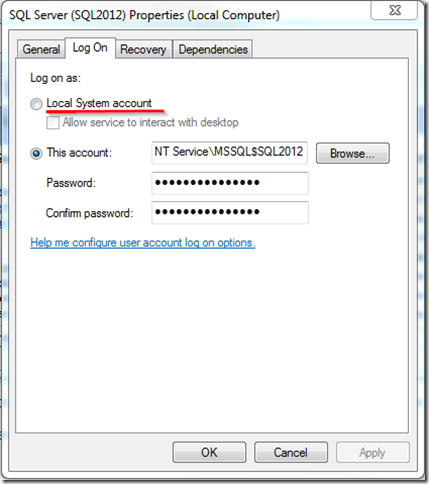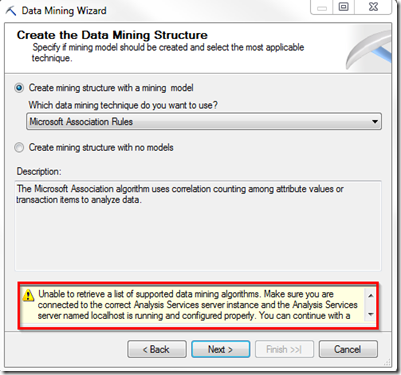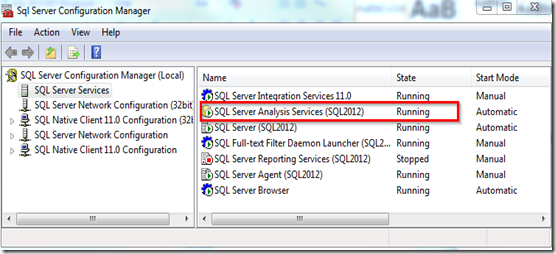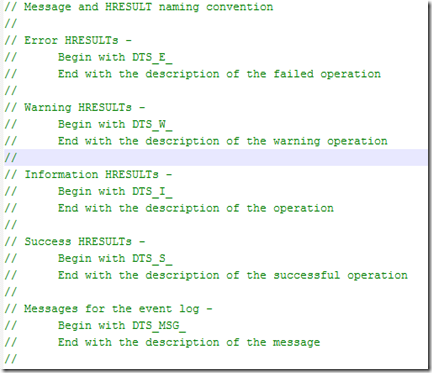Problem
When you are trying Bulk insert from csv file, here is the error message you may run into:
“Could not bulk insert because file 'C:csv_filename.txt' could not be opened. Operating system error code 3(The system cannot find the path specified.).”
Solution
First of all, confirm that you are specifying the UNC (Universal Naming Convention) path and not just drive letters. If you are trying to create the file to a remote location then the path should follow UNC, i.e:
\\Server_Name or IP_ADDRESS\Shared_Folder_PATH(Name)\FILE_NAME
Note that the path may be OK if you are trying to create the file on the SAME server running SQL Server.
Secondly, make sure that the SQL Server service account has permissions to SQL Server instance.
For doing this you can use a Domain user or, create a new local user and start the services with that account.
Go to the lower left corner of the desktop, click START, input “services.msc”, then choose “SQL Server” as shown below:
Check Log On AS, a new window will pop up.
The default setting is Local System account. Try changing it with a domain user account and restart SQL Server Service after new changes.
Last but not least, make sure that this account has Read and Write permissions on the folder where you are creating the file. To do so, right click on the folder --> sharing and security --> permissions.
That’s it! Now the error message should have been swept away.