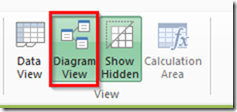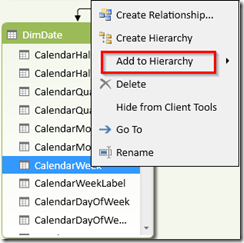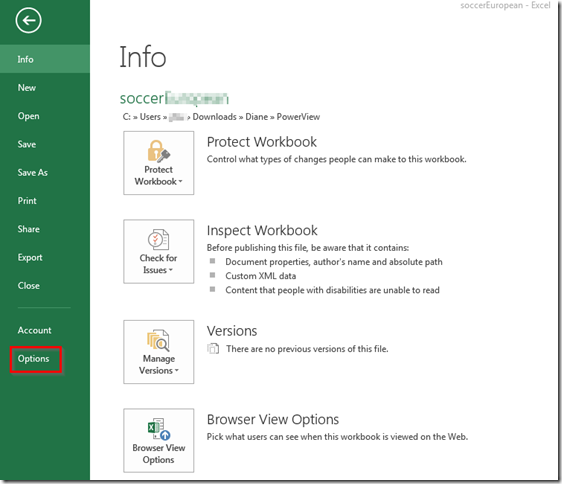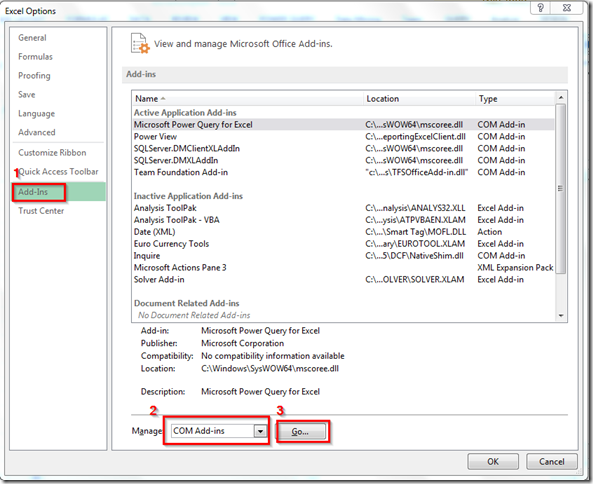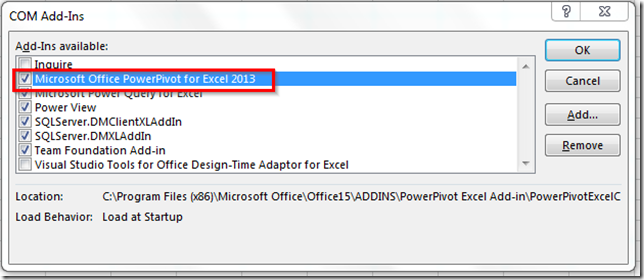ISNULL is a T-SQL function to replace NULL values as COALESCE does. At some cases these two functions get the same results but there are some differences. Below is a summary of their differences and I hope that it will help you decide which function to use when you need to determine the one with better performance or better concurrency control.
| COALESCE | ISNULL | |
| Standard ANSI SQL? | Yes | No (Only for T-SQL) |
| Numbers of Parameters | Two or more parameters. | Two parameters only. |
| Data type determination of the resulting expression | Determined by the data type of parameters with the highest precedence | Determined by data type of the first parameter |
| Allow both inputs to be untyped NULLs? | No. For SELECT COALESCE(NULL, NULL); , it will return an error. You need to have at least one of the null values be a typed NULL. SELECT COALESCE(CAST(NULL AS INT), NULL); | Yes. For SELECT ISNULL(NULL, NULL); it will return a NULL typed as an integer. |
| NULLability of the resulting expression | Considered to be NULL with non-null parameters. | Always considered NOT NULLable |
| Working with subquery as input parameters | When executing COALESCE((subquery), 1), the subquery is evaluated twice. you can get different results depending on the isolation level of the query. | Evaluated only once. |